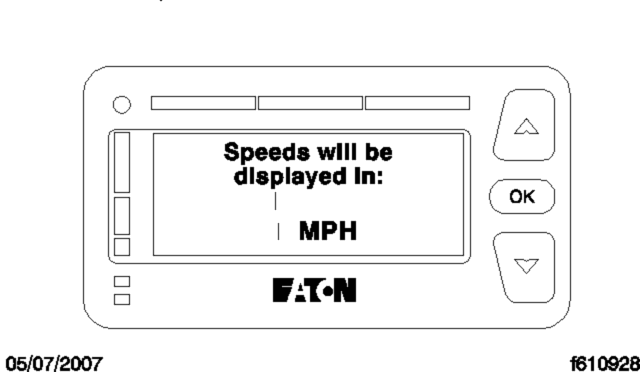Menu Selections
Important: The display of any menu item is overridden whenever conditions require an alert warning, or collision warning, to be displayed.
After initialization, the menu screen is displayed. In this screen, the driver may scroll to the desired item by pressing an arrow button, then pressing the OK button to select the item. See Fig.. If the driver does not make a selection within 30 seconds, or the vehicle begins to move, the DIU changes to the system status display.
The DIU displays menu items when the menu mode is selected. The display of any menu item is overridden whenever conditions require an alert warning or collision warning to be displayed. The menu items are listed below.
System Status Screen
System status is displayed under normal operating conditions by scrolling to the "System Status" item and then pressing the "OK" button. This screen shows the status of each system, indicating if the system can operate normally. If a system cannot operate normally, the system displays "Failed" beside the system name rather than "OK". "Failed" means a fault is preventing the system from operating and it can not be used until the fault is corrected or acknowledged.
Depending on the VS-400 system installed, one of the following screens will appear unless a system fault is active. Pressing OK exits this menu. See Fig..
-
Status display for CWS and SmartCruise configuration
-
Status display for CWS only configuration
Fig. 2, System Status Screens
Demo (vehicle must be stationary)
When the vehicle is stationary, and the demo mode is selected, the DIU will demonstrate the meaning of all LED and screen displays, including alert messages and sound warnings. The demo screens are scrolled through by pressing the down arrow. Pressing any other key exits the mode.
Volume
For configurations with adjustable volume, the minimum adjustable volume configuration is 50% of the maximum volume. If the DIU volume is not adjustable, the display screen shows a grayed bar graph whenever volume adjustment is selected. After each ignition switch cycle, the volume will default to 100%.
One of the screens in see Fig. is displayed when volume is selected, if conditions do not require the display of headway alerts or warnings.
Note: Headway alert tones (yellow LED), and collision alert tones (red LED), may be suppressed when the brake is applied, if the parameter is configured to do so.
Brightness
The up and down arrows are used to change the brightness. This adjustment changes the warning LEDs and graphic display backlight brightness. Pressing the OK button exits this screen. See Fig..
The ambient light sensor reading determines if the DIU is in daytime or nighttime mode. Menu-adjusted brightness is applied only to the mode the DIU is in at the time of adjustment. The previous brightness settings are repeated after each ignition cycle. However, the graphic display and the warning LED brightness range are constrained such that they are always visible regardless of how low the brightness is adjusted in all driving conditions. Pressing the OK button exits the menu.
SmartCruise® Headway Range
Headway range adjustment is only available in the CWS with SmartCruise version of the VS-400 system, with headway range adjustment enabled. Headway range adjustment is selected from the main menu with the scroll arrow, followed by pressing the OK key to select the screen. Headway range is adjustable between 3.25 and 2.25 seconds, in 0.25 second increments, by pressing the up or down arrows. The headway range setting will default to 3.25 seconds, after each ignition power cycle.
If the headway adjust screen is selected and headway range is not enabled, then only the "3.25 sec" screen is displayed. See Fig. for the various headway range screens.
-
Minimum headway adjustment
-
Maximum headway adjustment
-
Headway range not enabled
Fig. 5, Headway Range Display, VORAD
Pressing OK exits the menu.
If the headway range is adjusted to 3 seconds or below, and SmartCruise is active, the 3 second collision warning headway alert will not display. All other alerts are not suppressed.
KM/H MPH Screen
The up and down arrows are used to select either km/h or mph units for display of SmartCruise set speed. The previous km/h or mph setting is displayed at the next ignition cycle. See Fig..
Pressing OK exits this menu.
Diagnostics
The DIU displays fault codes currently active when this screen is selected. See Fig.. The vehicle must be stationary for the fault codes to display. Contact an authorized Freightliner dealer if fault codes display.